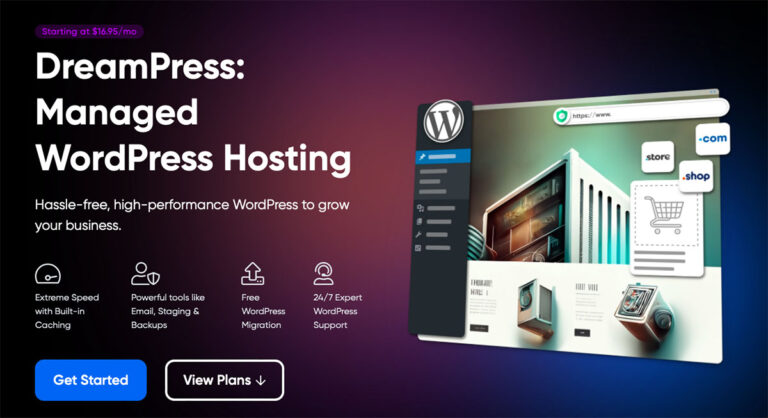How to Set Up Google Analytics for Blogger Blog
As a successful Blogger or Website owner you must analyze your visitor’s trends regularly. From what country they come from, to which page they land the most, how many come from search engines etc – this types of analysis are most important to make your website climb higher. Google Analytics is a great tool to help you in this aspect. Google Analytics not only gives you the above said data, but also provide you a real time analytics. Here is an easy tutorial for setting up Google Analytics for Blogger.
How to link Your website to Google Analytics?
Steps:
- Go to Google Analytics [Here]
- Sign In with your GMail Account
- Go to Admin > Administration
- Create a new account
- Set up your website with all required fields
- Click ‘Get Tracking ID‘
- You will get a Tracking Id as below,
- Just below the Tracking ID there will be a Tracking Code like below, which you have to add in your blogger template,
- Copy the Tracking Code
- Go to Blogger Dashboard > Your Blog > Template > Edit HTML
- Search for
- Paste the Tracking Code just above/before tag
- Save the template
- After few hours Google Analytics will start receiving data from your blog & Status will be shown as Tracking Installed/Receiving Data